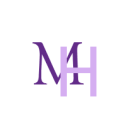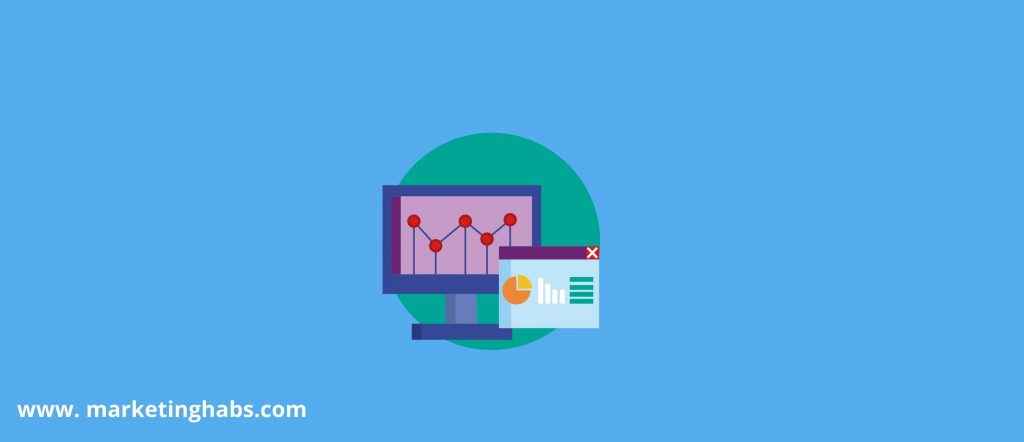Google Tag Manager?
What is it, and what are its uses?
If you already know what Google tag manager is, then perfect, but for those who are new to this.
It is a free platform from Google that helps you to deploy all your marketing tags such as Google Analytics, Facebook pixel, and many more.
Tags that you can install:
- Facebook Pixel.
- Google Analytics.
- Google Ads remarketing.
- Google Ads conversion tracking.
- Google Surveys website satisfaction.
The best thing about Google tag manager is it is straightforward. You need to install the code on your site once, and then you can get rid of your developer headache!
All of you will be wondering how we can get rid of all these delays? For all of these problems, Google Tag Manager is the Solution.
So, let’s jump into how you can add the Google Tag Manager code to your WordPress website, and after that, how you get all the control needs.
Login to your Google Tag Manager and Sign in. After you have signed in, add a container to your website, you also have an option to add multiple Containers for your website and your clients.
Now that we have added a container to our website, add a tag on your website.
Login to your WordPress dashboard and click plugins. If you already have a plugin of Google Tag, that perfect, but if not, click Add a new plugin and install it.
Container ID can be found on the right side of your dashboard.
Now that you have installed it adds the container ID you have above to your WordPress plugin and save all the changes.
So, we are good to go now. Important that I would like you to add to the chrome extension is a Google Tag Assistant. The question that might be on your mind is, why do we need that! Even if you have all the tags added to your Tag Manager, how will you know they are working effectively?
Google Tag assistant helps you know about all active tags on your site also the tags that are not working.
Seeing that we are all done with basic stuff, let us add Google Analytics Code to add all the Tags you want whenever to wish.
That’s how your Google tag manager dashboard will look like when you have installed the GTM code on your WordPress plugin.
By clicking add new, you will be directed towards the tab below.
Enter the title, for example, “Google Analytics-ABC Website,” and then your need to configure your Google Analytics Code.
Click on the highlighted link and add Google Analytics code in it and then add a trigger like this. That’s it. Click submit, and your tags are working!
Conclusion:
This tool can help you ease down your process.
What you need to do is add a tag on your site. If you are using WordPress, then google tag manager has a plugin. Install it and then add the tag manager’s code, and you are good to go.
After you have installed Google tag manager, do not forget to install its Chrome extension.
Yes! You heard it right.
Google tag assistant is a chrome extension that helps analyze if our tags are working correctly or not.
That’s why I said in the beginning; it’s an easy process that you all can learn and get rid of all the problems you had to face by manually adding all the keywords one by one.