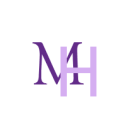Analyzing data is a painful process, and the worst thing is we don’t have a choice!
Most of us feel so frustrated when we have to build reports of multiple platforms separately and then combine them into a single report.
So, what is it that we can do to help marketers work efficiently?
Wasting too much of our time on just building a report is not what we should do.
There should be a way to waste less time on building a report and focus more on assessment.
You may find many other tools to help you analyze your website report or social media report, but Google Data Studio has its advantages.
The client usually wants all their analytics in a summarized form, not a whole bunch of sheets.
This tool allows us to create all of our reports, such as Facebook, Instagram, and google analytics, in one place.
What is Google Data Studio?
Google data studio helps us sync all our data sources into a single place.
Also, it offers us the chance to build our report in a visually-appealing form.
What we usually do is create a report that is so boring, which makes it difficult for the client to read that report.
Advantages of Google Data Studio:
- Real-time data.
- Free source.
- Tailed reporting.
How can we build a report in Google Data Studio?
Login:
Most of us have our Google account, so we need to worry about that.
Log in, and then you will see a dashboard full of sample reports or an option to build a customizable report.
Template Gallery:
There are 2 options available to custom a report that is a perfect option but for those who already know the tool for a long time.
If you are new and want to familiarize yourself with this tool, I suggest you template gally and edit according to your needs.
As you can see above, there are all kinds of templates available to choose a template that you want to use add-in metrics requested by the client, and you are good to go.
Some Google Data Sources:
- Facebook insights
- Facebook post insights
- Google ads
- Google analytics
- Google sheets
- Google survey
So, let’s create two reports and combine them into one template.
Theme Selection:
There is an option available to select them that suits you or your client’s needs.
Google Analytics Report:
We have added a sample report from the template library provided in Google data studio.
As you can see, the data you see is a sample because we haven’t added any data source yet.
On your right side, the data source is a sample google analytics click on that and update to your main data source. This needs to be done by clicking each dimension.
You also have an option to change your dimensions. Click the dimension’s tab and update as your client wants.
The most important part of these reports are metrics that we really want to measure?
Whether your main goal is to measure sessions, CTR, or Pageviews, all you have to do is select and continue.
Customize template:
Although we have copied a template, we can still customize it this way; we can save our time.
Background change:
We all our clients to be happy with the report, and beautifully presenting a report is one way to go for it.
There are two ways to go for it. One is to add an image that you designed or add a shape. By clicking on the shape tab, you will see two options circle or rectangle.
Drag a rectangle all over the report, and then by right-clicking, you can send it back for the report to be visible. On your right side, you can change your setting and color.
In the beginning, I told you to use a template and merge them into one report so that client can view it singly.
In the image, you can see the add page option. Click on that and create a new page after creating both pages to create a new report using the same techniques we already used.
The next step is to right-click on that report and click select all, copy and then paste on a new page.
Add a data source:
If you decide to add a new data source to the existing report, that’s not a difficult task.
Click on add a data source and choose your desired source.
Add Chart:
When you are using an already made template, this option might not help you, but some clients want their desired metrics.
If that’s the case, you don’t need to worry about it. Click add chart and choose whatever they have requested.
Google Ads Report:
As you know, it is a template. We need to add a new data source and make changes accordingly.
Date range:
Most of the time, we share monthly reports, and if the client wants, we can send them a comparison.
By choosing the desired dimension, you can edit the reporting period to become easier for us to monitor.
View report:
After you are done creating a report, see how the report looks like before sharing it with the client or your supervisor.
Sharing Data:
The last step is to share your report.
There are many options available for sharing your report. The first option is to create a pdf and download it, and secondly, you can add them to this report or create a link and share it through email.
There is only one option to view the report if the client does not require to edit the report.
Conclusion:
Hopefully, this guide to Google data studio will help you build a better business report.
Managing all your data sources in one place was never that easy.